The story goes like this: you use a VGA/DVI cable with your HDMI-capable monitor but one day you decide to unleash its full potential (lol) and buy an HDMI cable. You go home, joyfully rip the old cable off, plug the new one in, and… realize that something’s wrong.
Screen content doesn’t fit the display correctly, it’s showing up too small in the center with a big black stripe around it. On top of that, it’s a bit blurry too. Guess what, it’s intentional. AMD engineers have decided to provide compatibility for very old HDMI devices so it’s up to the user to scale it up if needed. If they didn’t make it small (underscanned) by default, you couldn’t see some of the screen on old devices. Or something like that.
So anyway, to resolve this, go to AMD Catalyst Control Center / My Digital Flat-Panels / Scaling Options (Digital Flat-Panel) and scale it according to your monitor.
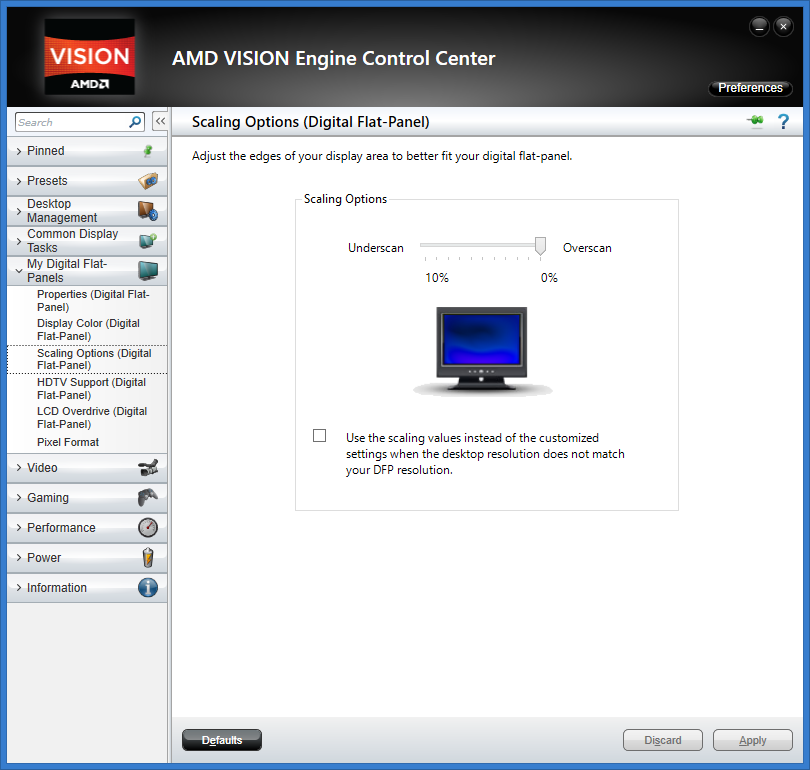
For most people, this alone will solve the problem. But not for me, of course. For me, it just didn’t work correctly with any scaling value, it was always blurry and a bit misfit, either too big or too small. I have a Samsung SyncMaster P2770 and in its OSD it has an option for setting screen size. I also had to switch this to Screen Fit.
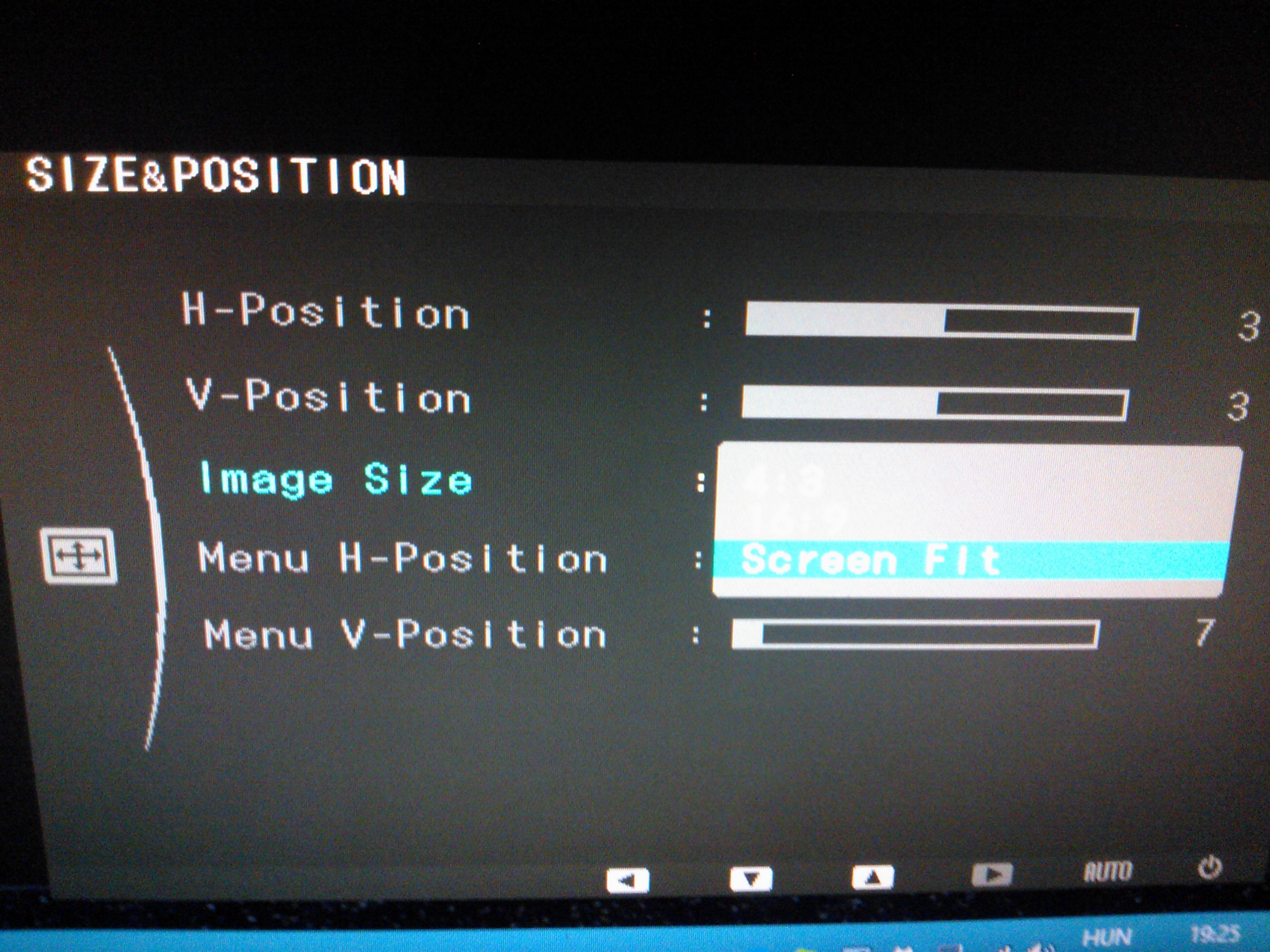
After that, my HDMI-powered display finally started to show the screen content perfectly.